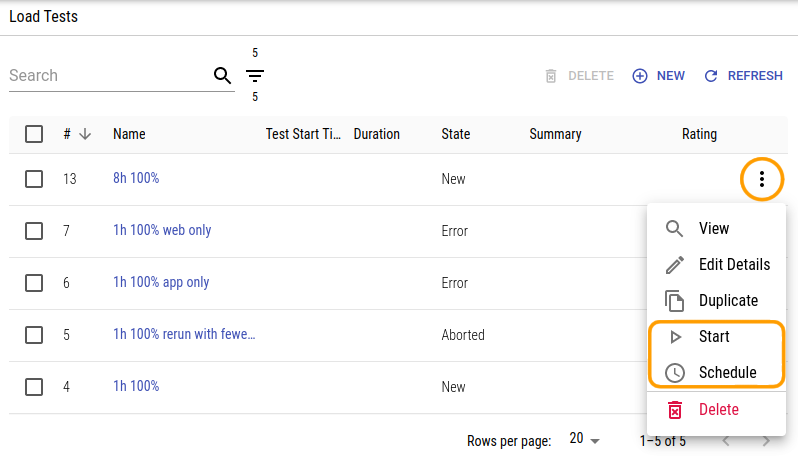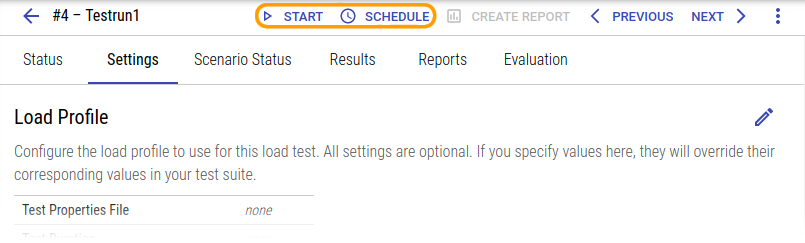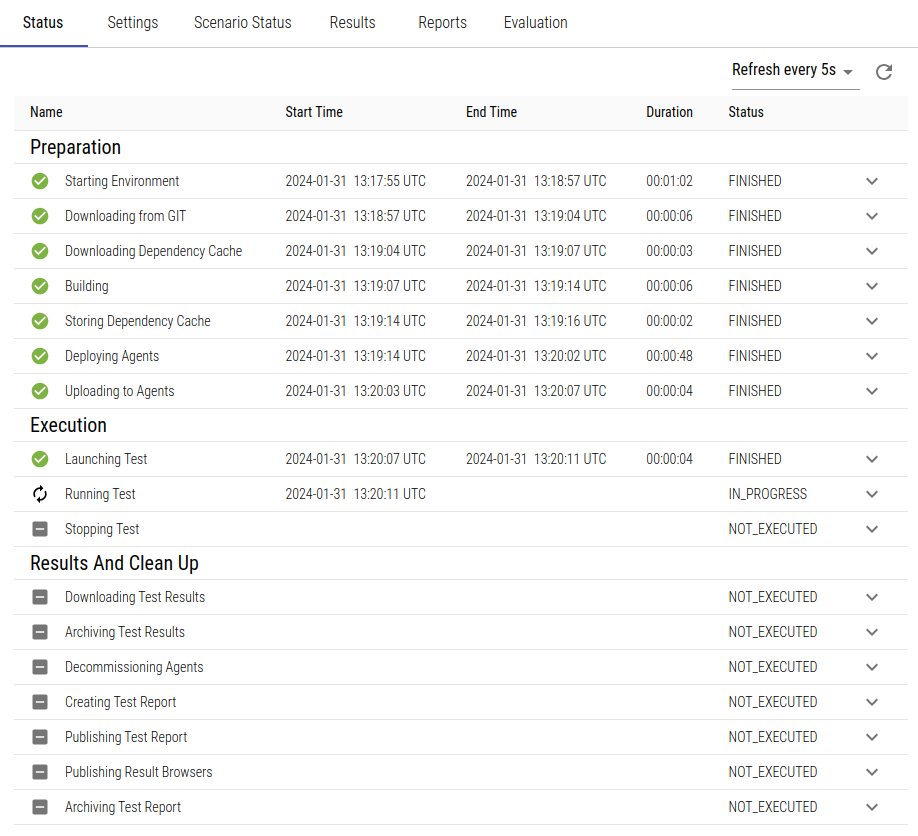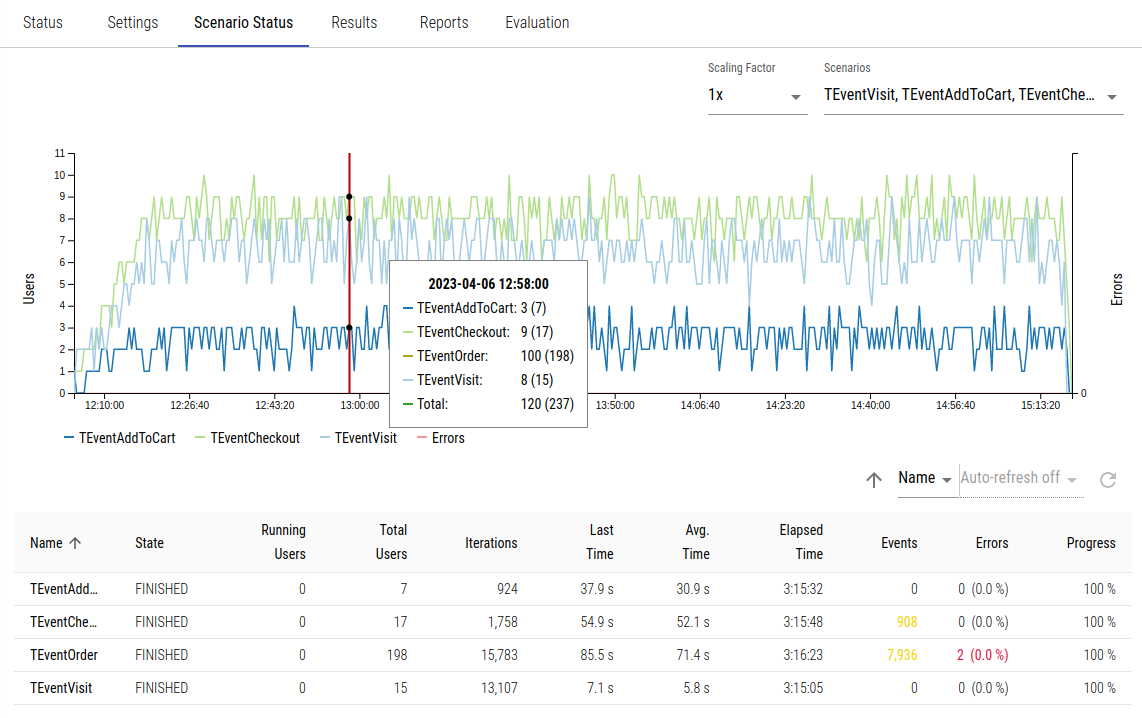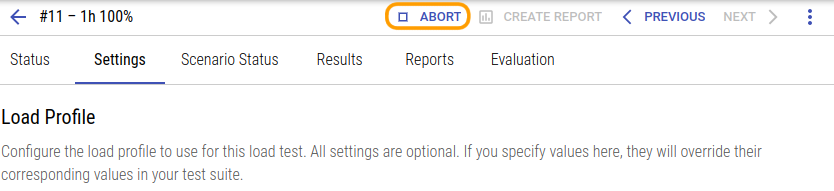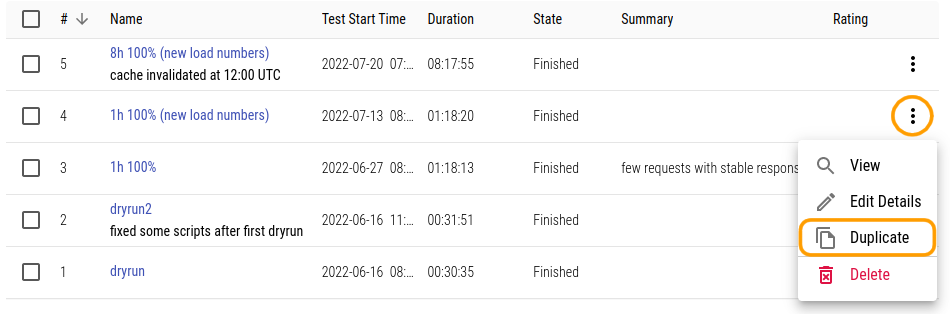Quick Start
How to Run a Predefined Load Test
As a tester, XTC enables you to start, stop and review predefined load tests (which have been already prepared and configured) very easily. We will give you a quick overview on how to do this - if you need more information, we have a more detailed documentation for every step.
Navigate to the Load Test
Navigate to the load tests overview by selecting Load Tests in the menu on the left and find the load test you want to start (its status should be New as it has not run yet). Click the name of the test to view test details.
Alternatively, you may have got a link to directly access the test you want to start. Clicking its Status tab should display the information “This load test was not started yet.”
Start the Load Test
To start the prepared and configured load test, click the Start context menu item in the load test table or the Start button on the load test details page:
You will be prompted to confirm that you want to start the load test with the given settings now. If you click Start Load Test XTC will start the load test by downloading the current state of the test suite project from the repository, building the project, provisioning the requested agents and, if this was successful, run the provided test scenarios for the configured time.
Monitor the Load Test
After the load test has been started, you can check which steps are currently carried out in the Status tab. Steps will be marked as done or failed as the test progresses.
The Scenario Status tab only contains information while the test is actually running or finished. This is an overview of all test scenarios that are executed in this load test, containing scenario name and state and other useful information such as currently running users, average scenario runtime and especially the number of events and errors that occurred in this scenario:
Finish the Load Test
XLT simplifies finishing load tests for you, as load tests will be stopped automatically after the run is complete. XLT will take care to deprovision the agents that were used for the test run and it will automatically download results and create a report.
However there might be several reasons why you’d want to abort a load test before it has finished. In these situations, you can just abort the test run by clicking Abort Load Test on the top right.
Load Test Reports
XTC will automatically create a report at the end of the load test. You can find the generated report in the Reports tab. All generated reports will be available inside XTC to browse and evaluate them, and also as compressed archive ready for download if you need them on your local machine.
Rerun the Same Load Test
To rerun a test, XTC allows you to duplicate tests. This copies the complete configuration to a new load test run. To duplicate a load test, navigate to the Load Tests overview of your load test project, then select Duplicate in the test’s context menu:
You can then start, monitor and finish the load test like described above.