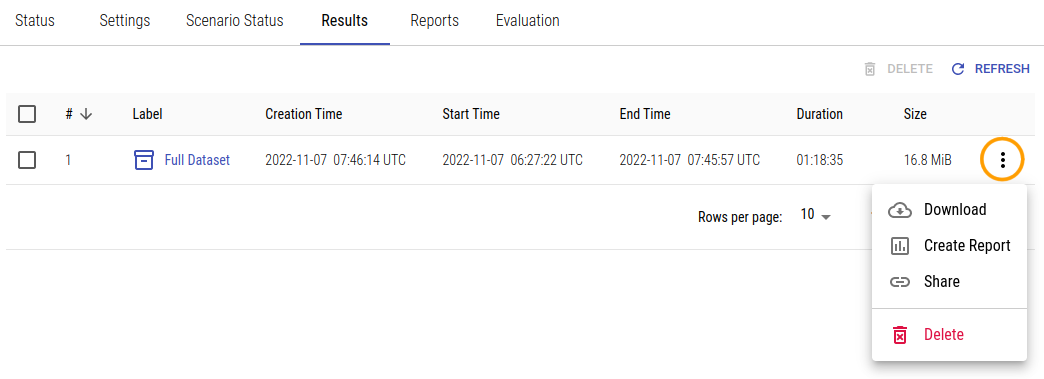Test Results
Test Results
XTC will automatically download the test results at the end of the load test. These will be available in the Results tab.
You may download all results as compressed archives if you need them on your local machine, and XTC can also generate a link for public sharing. In addition to that, XTC allows you to generate reports from every available result set, be it final or intermediate.
Results are basically the raw data recorded during a test. They are hard to read and usually you will only need them if you are looking for very specific information that is not contained in the test report.
Downloading Results
To download a set of test results, click Download in the result set’s context menu. You will get a .tar.gz archive containing nested archives for all timers.csv files.
Sharing Results
Sharing results in XTC is very similar to sharing reports, in that all results are available to any project member who has at least the project role of a reviewer. As a project administrator, you can add XTC users as reviewers to the project if you want them to have access to all results.
To share results outside XTC, you can create a public sharing link by clicking Share in the context menu of the result to be shared. A prompt will open and you may select whether to use the default sharing settings or define an expiration time specifically for this result link. The maximum lifetime of shares is limited to 180 days.
Clicking Create Share will create the link for public sharing, which will be displayed below the result link as Shared Link. Anyone with the link can access the result without authentication. All links are time limited and will expire automatically. Links don’t display any project details and can be invalidated at any time manually by the unshare option (in the context menu of the shared result).
The sharing link is different from the result link (the result link does not become public by sharing), so please make sure to copy the right one of them, as only the sharing link is publicly accessible.
You can change the expiration time of an already shared result later if needed, by either updating the project’s default sharing settings (which will update expiration times for all results shared by using this default), or by clicking Edit Share in the result’s popup menu and selecting a new expiration date. The link won’t be changed by this, just its lifetime. If you want to invalidate a shared link, select the Unshare option instead. To remove all custom shared links at once, use the option to delete existing custom share links in the project’s sharing settings.
Creating a Report from Results
XTC allows you to generate as many custom reports as you like from any available result set. Just click Create Report in the result set’s context menu: there will be a popup to configure the report settings, just like on creating a new custom report from the Reports tab.
In fact, creating a new custom report in the Reports tab does the same thing as creating a new report from the final results, however this option is useful for creating custom reports from intermediate test results.
Deleting Results
Finally, if you don’t need a generated result set any longer, you may want to delete it to save storage space. To do this, just click Delete in the result set’s context menu. You will be prompted to confirm that you really want to delete the results.
Please note that when deleting load test results from XTC, they are truly deleted from the backing file storage, so this process cannot be undone.