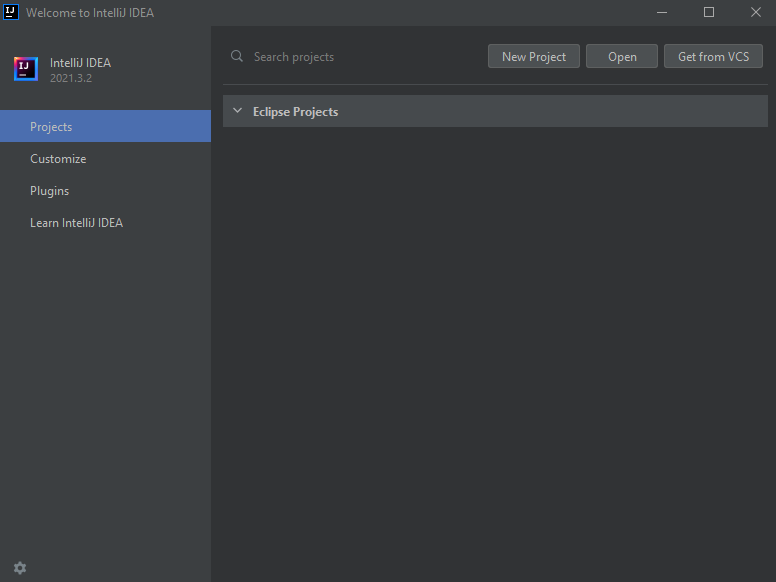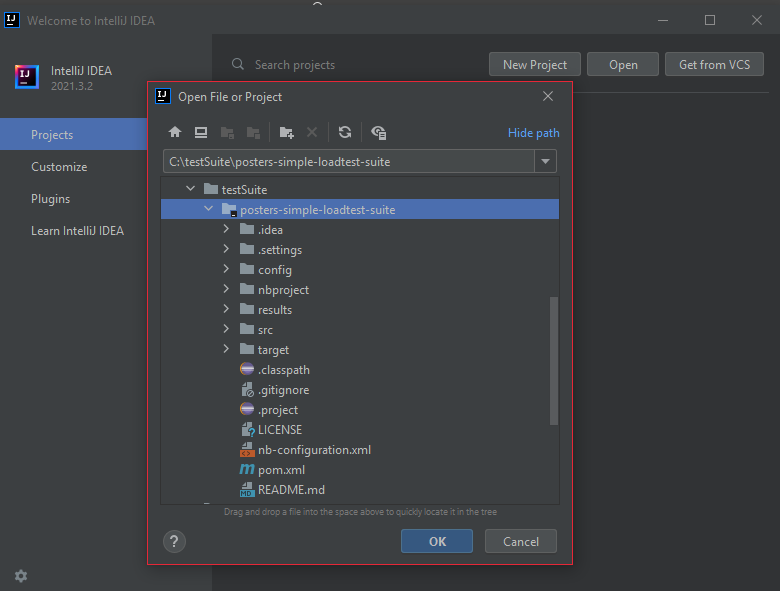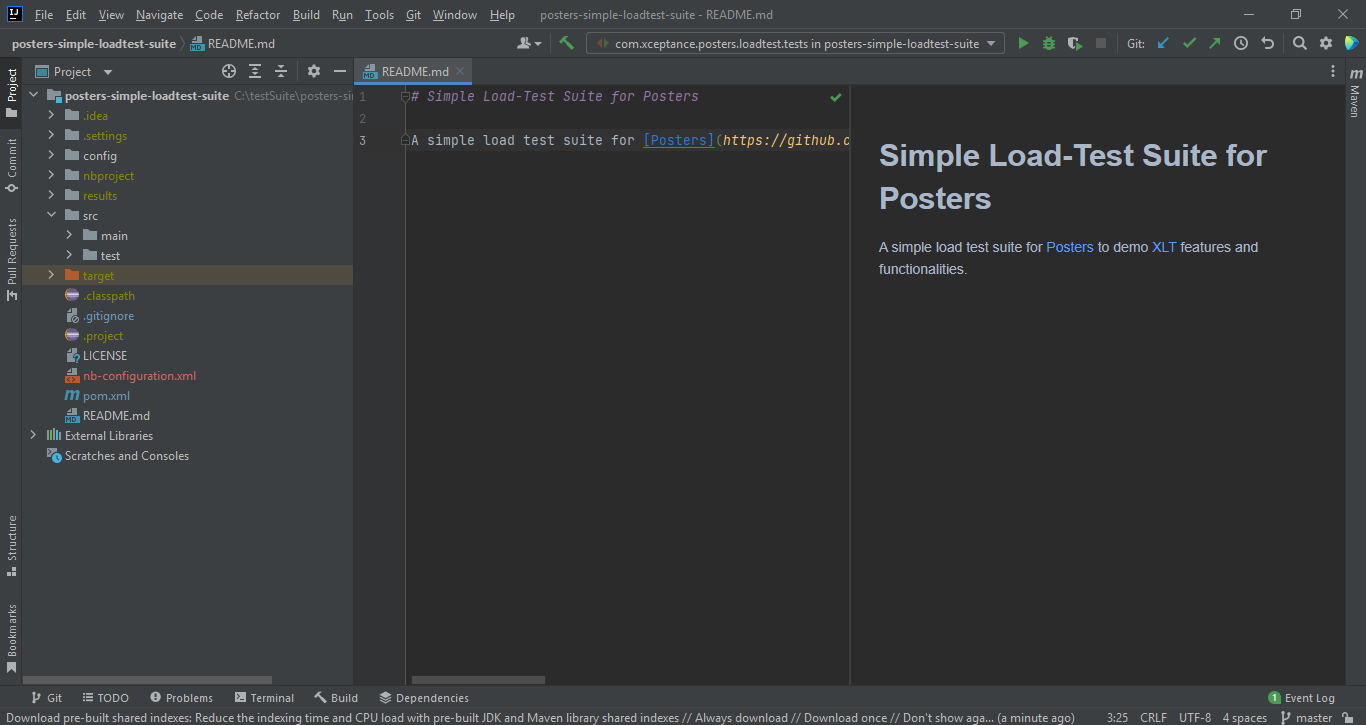How to Run Java Test Cases in intelliJ
Execution of Java Test Cases using IntelliJ IDE
After downloading and installing IntelliJ on a system you can use the following process to get a demo test suite up and running on your IDE.
Obtaining the Test Suite
Clone the demo test suite from Github to a local directory, e.g. <posters-simple-loadtest-suite>.
Importing the Posters Test Suite into IntelliJ
Once IntelliJ has started, do the following:
-
On the left pan make sure you have selected the ‘Projects’ tab.
-
On the top right of the window click on the ‘Open’ button.
-
Select the root directory and point to your cloned test suite, e.g.
<posters-simple-loadtest-suite>. -
After clicking ‘OK’ the test suite should open as a Maven project in the IDE.
Before executing the tests make sure that the demo application is running.
Executing Java Test Cases in IntelliJ
The tests imported can be run in IntelliJ in headless browser mode. Go to package com.xceptance.xlt.samples.tests, right click and select select ‘run all tests’.
Per default, the test cases will run against the demo application you started already (if you modified the ports there, you might have to change them in <project>/config/project.properties accordingly, just look for the property store-url).